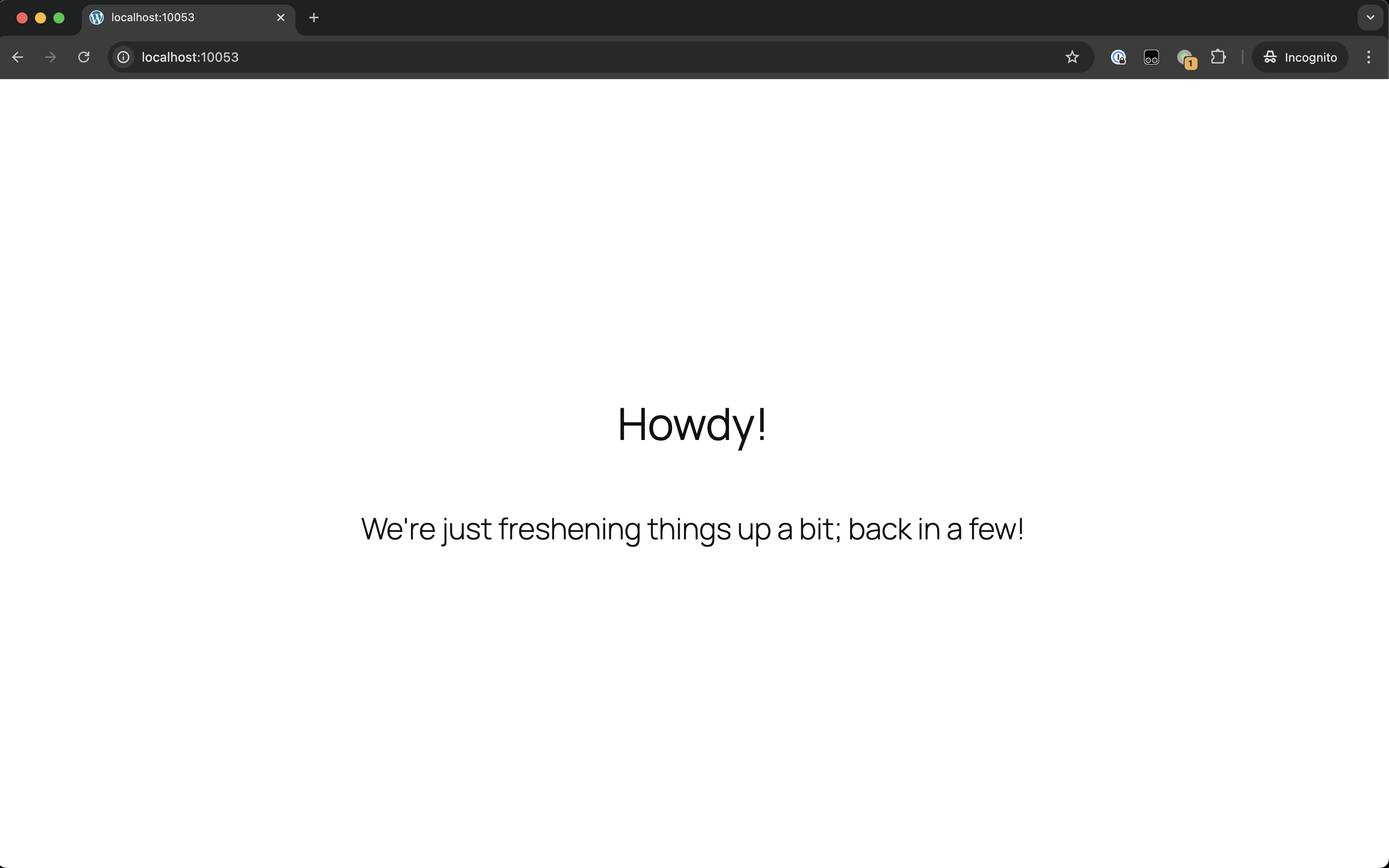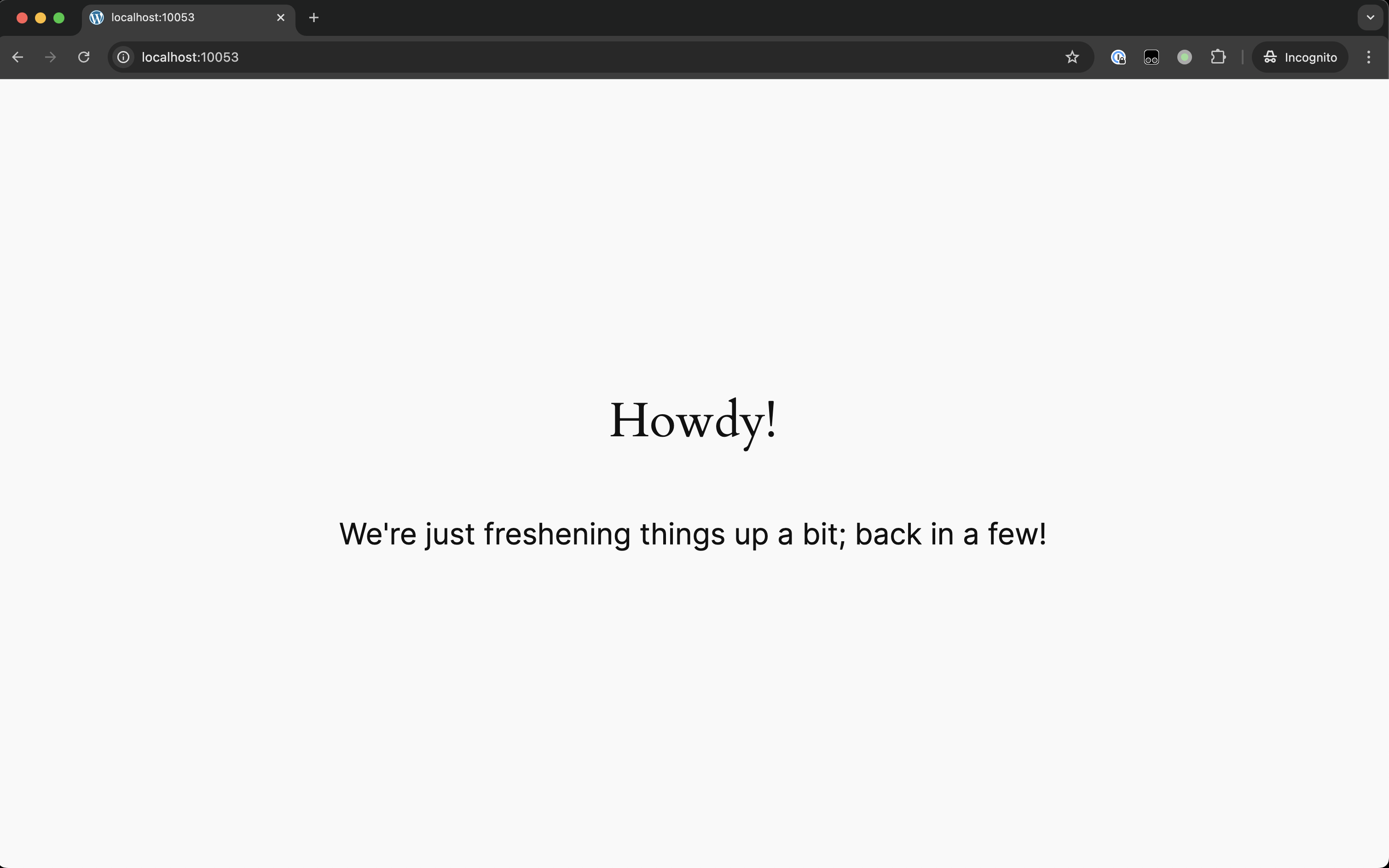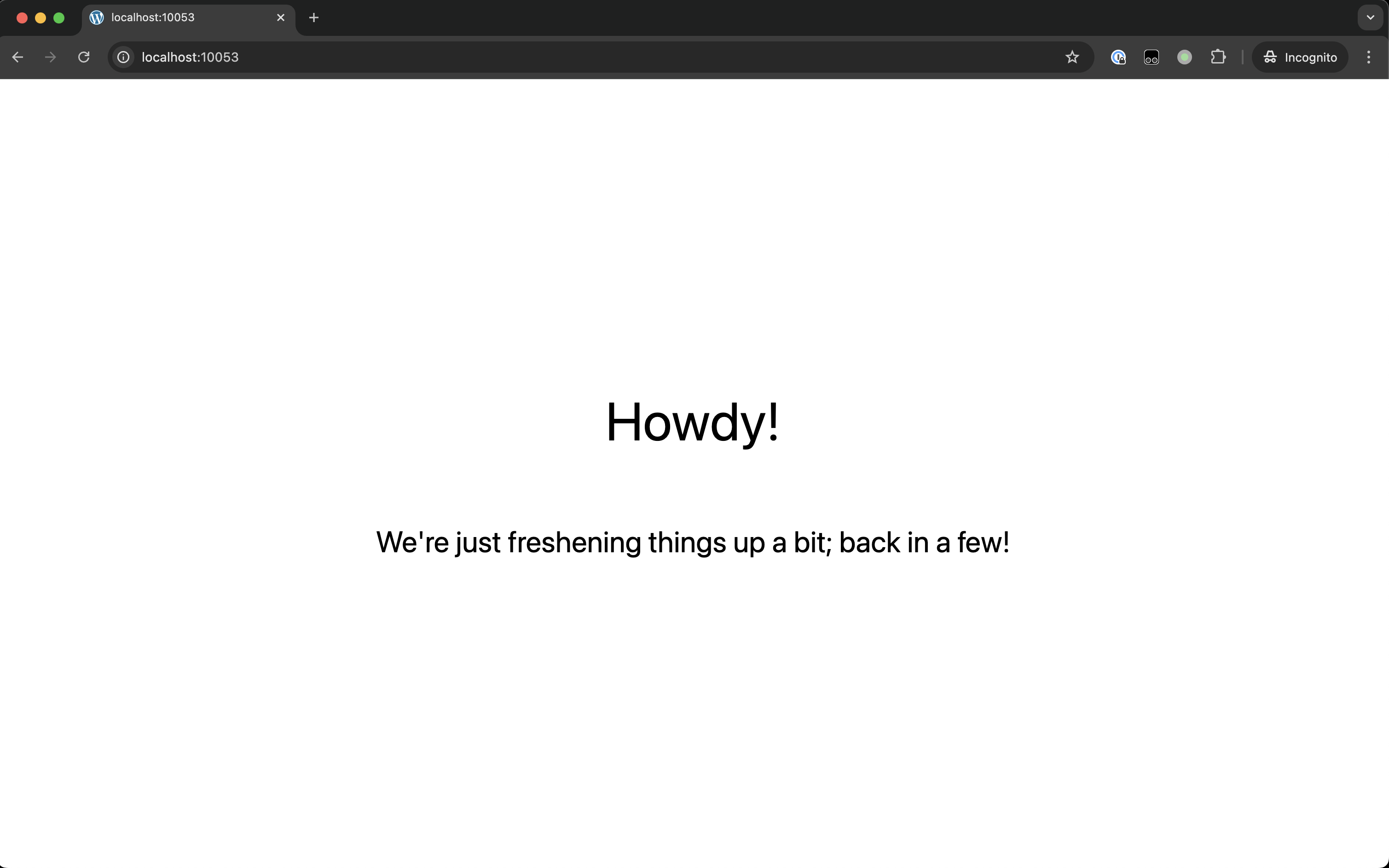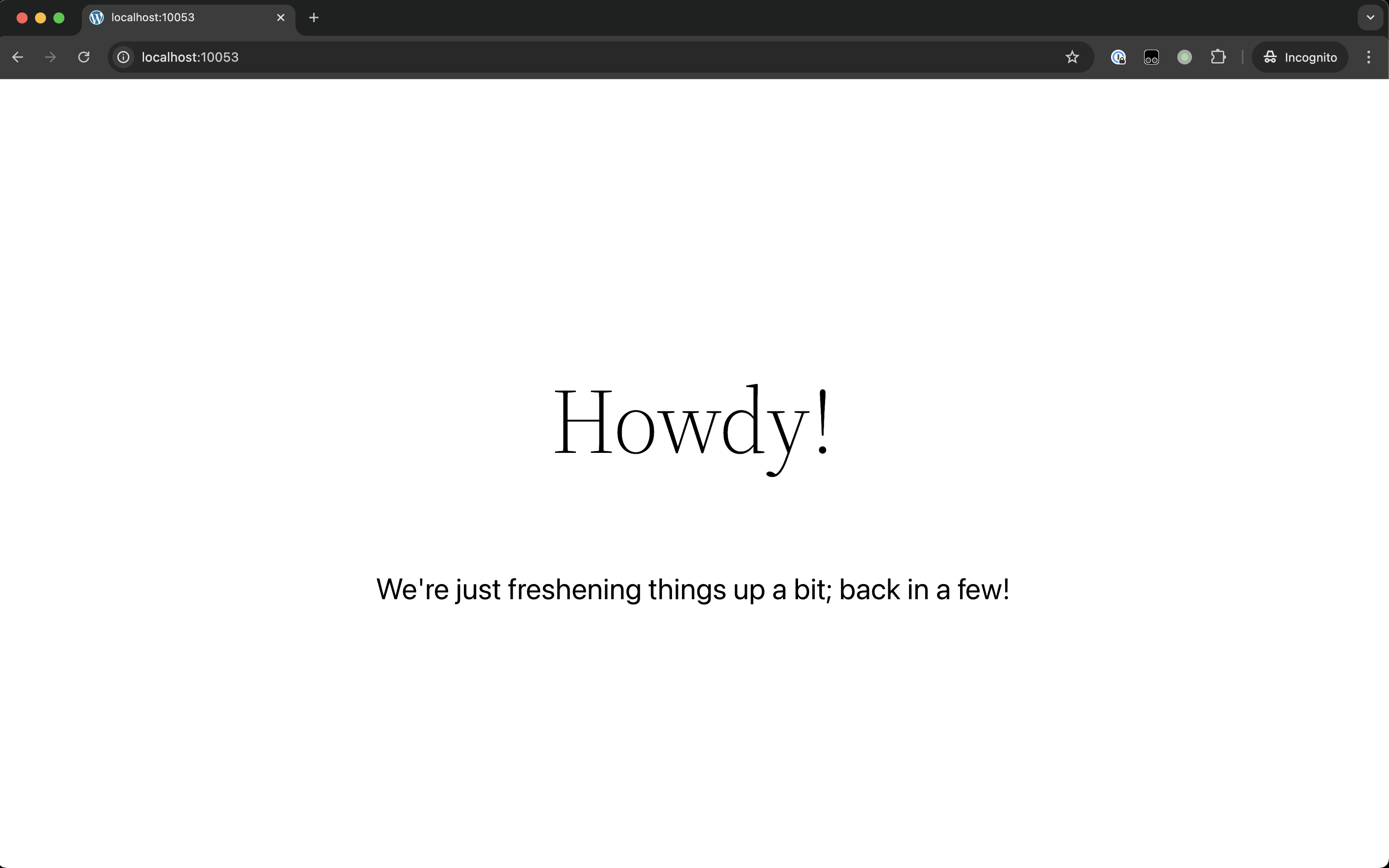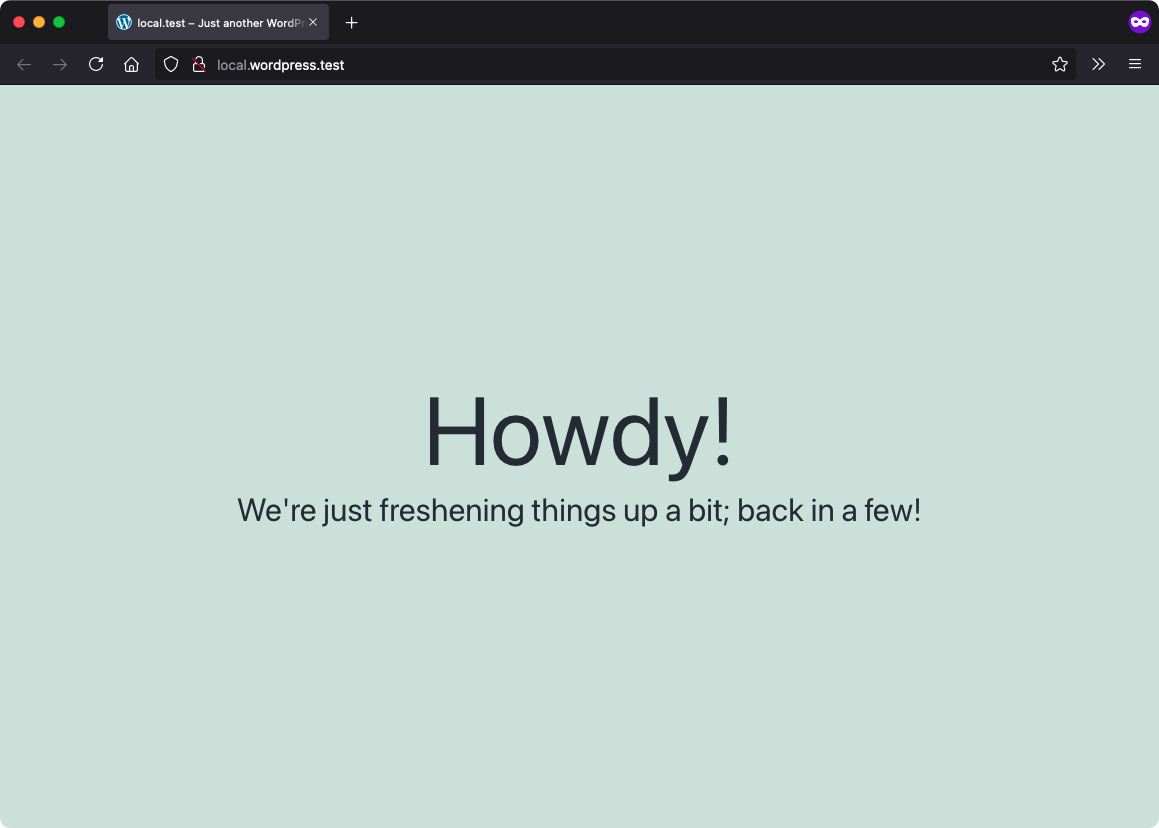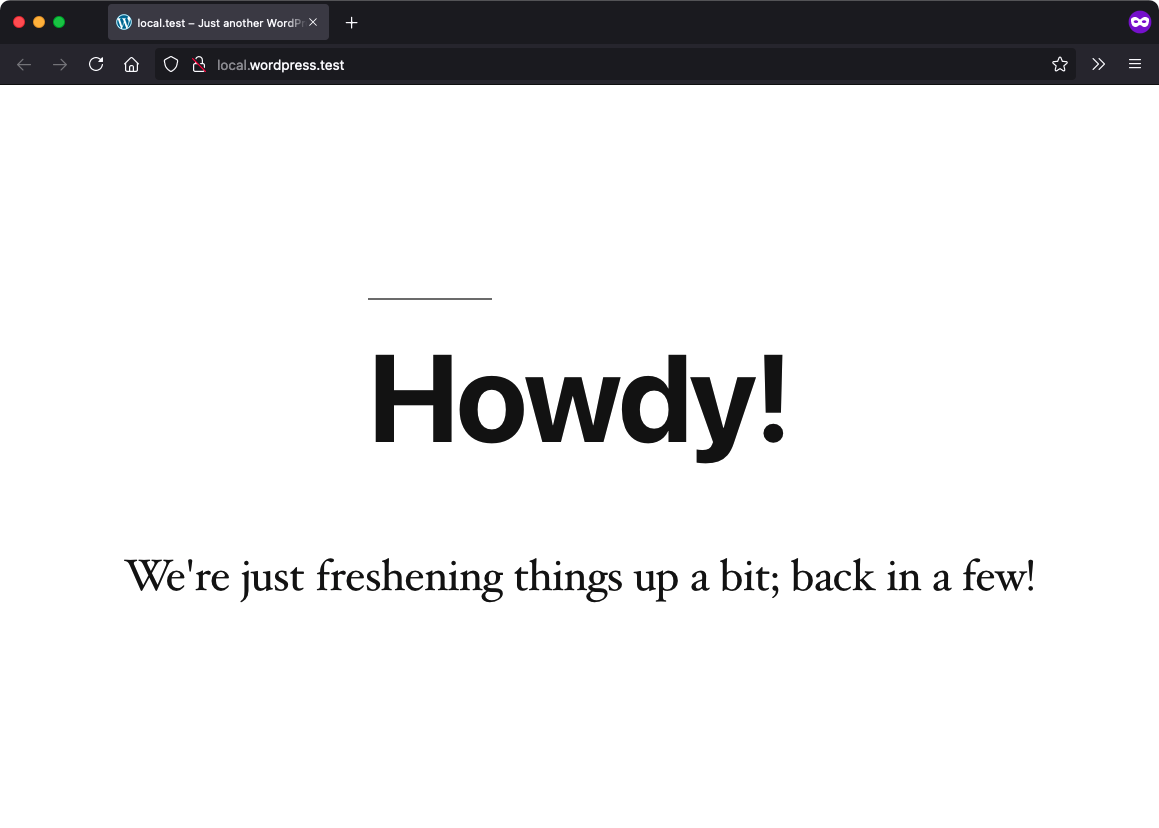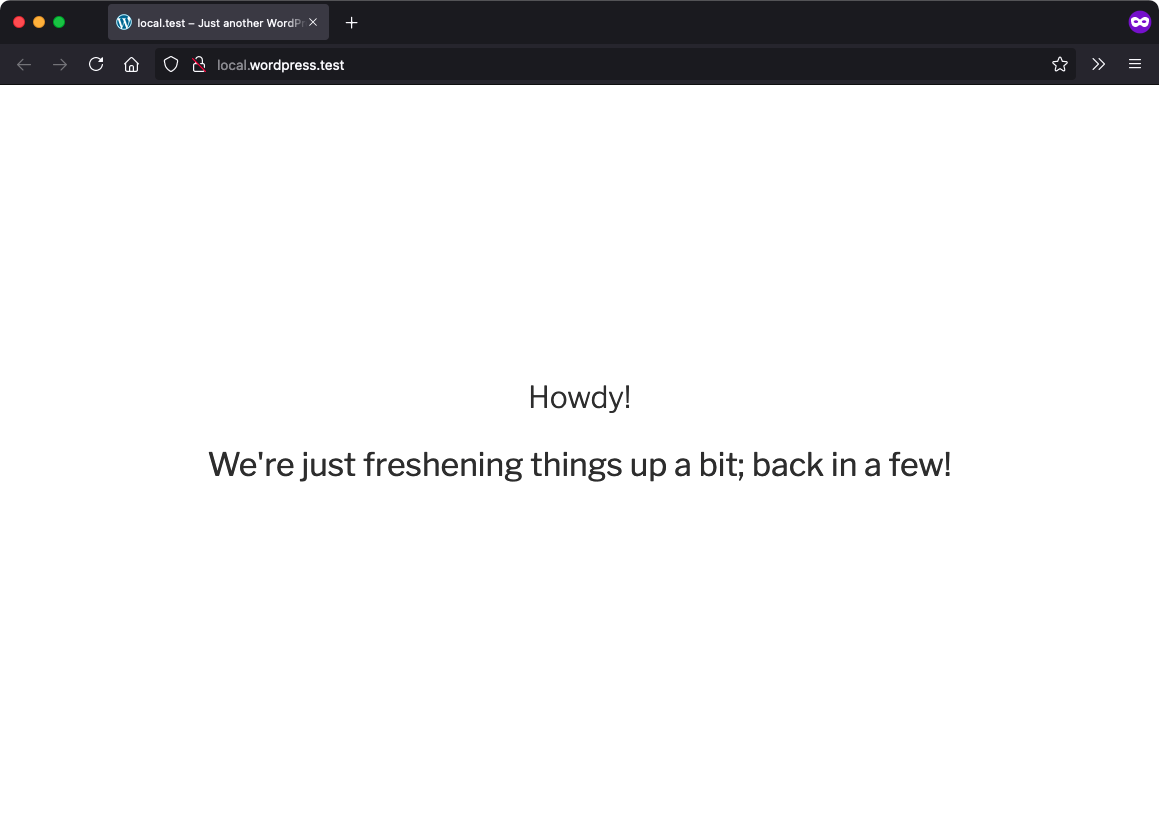automattic / maintenance-mode-wp
Shut down your site for a little while and do some maintenance on it!
Installs: 10
Dependents: 0
Suggesters: 0
Security: 0
Stars: 42
Watchers: 7
Forks: 15
Open Issues: 2
Type:wordpress-plugin
Requires
- php: >=7.4
- composer/installers: ^2
Requires (Dev)
This package is auto-updated.
Last update: 2024-12-29 12:24:03 UTC
README
Stable tag: 0.3.1
Requires at least: 5.9
Tested up to: 6.7
License: GPLv2 or later
License URI: https://www.gnu.org/licenses/gpl-2.0.html
Tags: maintenance-mode, maintenance
Contributors: wpcomvip, automattic, benoitchantre, emrikol, philipjohn, GaryJ
Shut down your site for a little while and do some maintenance on it!
Description
Easily provide a holding maintenance page, including with a custom template, to site visitors.
Custom Template
To add a custom template and messaging:
- Create a template in your theme's root folder named
template-maintenance-mode.php. - This should be a simple HTML page that includes the message you want to show your visitors.
- Note: the template should include
wp_head()andwp_footer()calls.
You can also use the vip_maintenance_mode_template_args filter to adjust the file name and location of the custom template within your theme.
For instance, if you want it to live at wp-content/themes/my-theme/plugin-templates/maintenance-mode-alt.php, then add code like:
add_filter( 'vip_maintenance_mode_template_args', function( $args ) { $args['slug'] = 'plugin-templates/maintenance-mode'; $args['name'] = 'alt'; return $args; } );
This also allows the third array key to be used to pass in custom arguments to the template.
Additional Configurations
Using filters and conditionals, you can customize the behavior of the Maintenance Mode plugin based on your needs. These options rely on the plugin being installed as described above.
Selectively Load Maintenance Mode
Configure Maintenance Mode to only display for a specific network site. Code similar to this example must be added to the vip-config/vip-config.php file:
$site_name = $_SERVER['SERVER_NAME']; $lockdown = false; if ( false !== strpos( $site_name, 'url-to-enable-maintentance-mode' ) ) { // Set lockdown $lockdown = true; } // Set maintenance plugin define( 'VIP_MAINTENANCE_MODE', $lockdown );
Enable WordPress REST API
Configure Maintenance Mode to keep the WordPress REST API enabled even though the rest of the site is not accessible. Note that this code should be added to a file located within the client-mu-plugins directory:
// Generally allow API access add_filter( 'vip_maintenance_mode_restrict_rest_api', '__return_false' );
You can also choose to enable the REST API only in more narrow use-cases:
add_filter( 'vip_maintenance_mode_restrict_rest_api', 'x_mm_allow_api' ); function x_mm_allow_api( $default ) { if ( my_check() ) { return false; } return true; }
Installation
- Add the plugin to the
/pluginsdirectory of an application's GitHub repository. - Define the
VIP_MAINTENANCE_MODEconstant as true invip-config/vip-config.php. - Activate the plugin in the WordPress Admin dashboard Plugins screen.
Screenshots
Changelog
See the changelog.