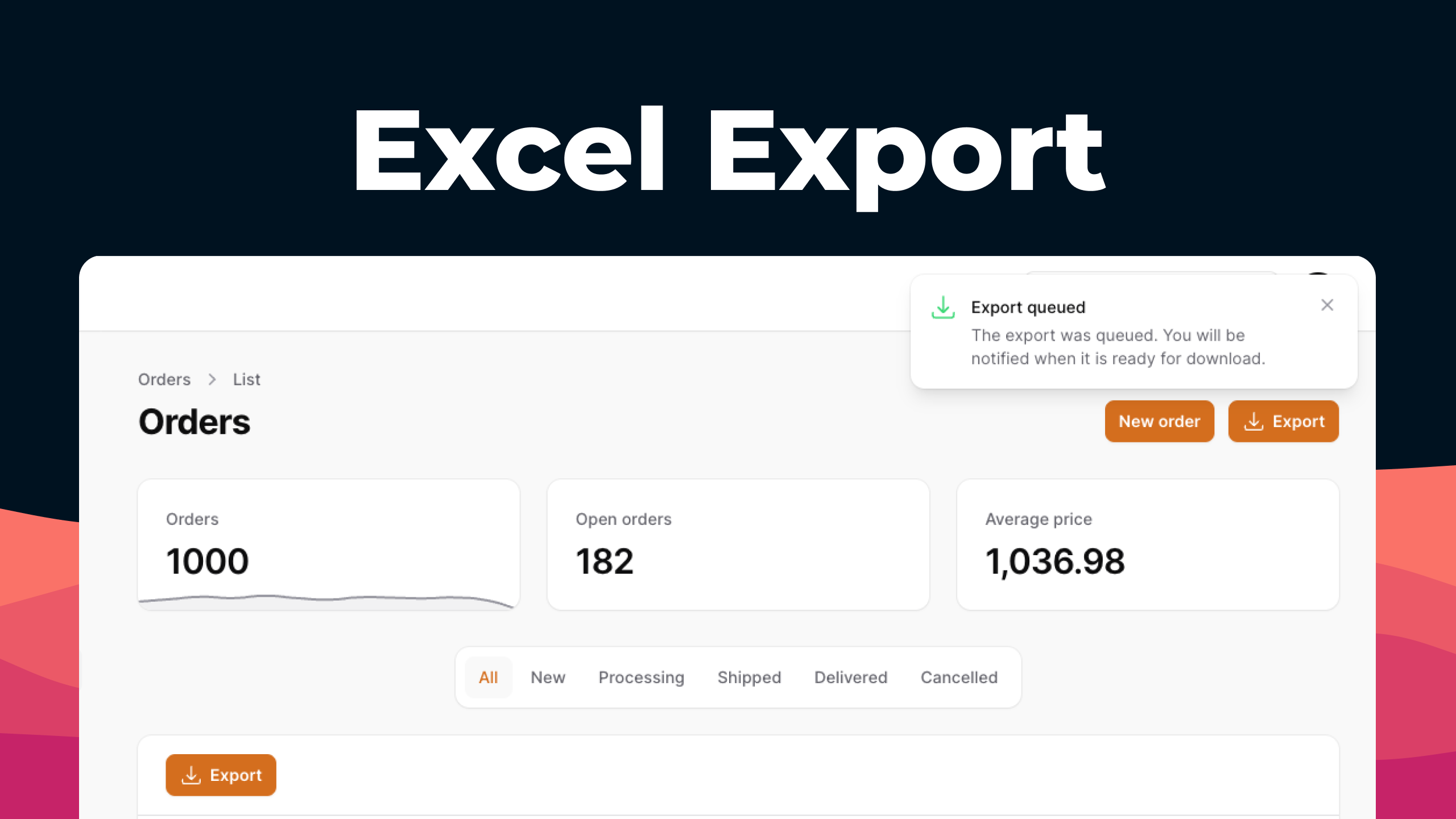pxlrbt / filament-excel
Supercharged Excel exports for Filament Resources
Fund package maintenance!
pxlrbt
Installs: 805 647
Dependents: 8
Suggesters: 0
Security: 1
Stars: 379
Watchers: 8
Forks: 75
Open Issues: 22
Requires
- php: ^8.1
- anourvalar/eloquent-serialize: ^1.2
- filament/filament: ^3.0.0-stable
- maatwebsite/excel: ^3.1
Requires (Dev)
- laravel/pint: ^1.10
- dev-main
- v2.3.6
- v2.3.5
- v2.3.4
- v2.3.3
- v2.3.2
- v2.3.1
- v2.3.0
- v2.2.3
- v2.2.2
- v2.2.1
- v2.2.0
- v2.1.8
- v2.1.7
- v2.1.6
- v2.1.5
- v2.1.4
- v2.1.3
- v2.1.2
- v2.1.1
- v2.1.0
- v2.0.1
- v2.0.0
- v2.0.0-alpha
- 1.x-dev
- v1.1.15
- v1.1.14
- v1.1.13
- v1.1.12
- v1.1.11
- v1.1.10
- v1.1.9
- v1.1.8
- v1.1.7
- v1.1.6
- v1.1.5
- v1.1.4
- v1.1.3
- v1.1.2
- v1.1.1
- v1.1.0
- v1.0.2
- v1.0.1
- v1.0.0
- v1.0.0-beta2
- v1.0.0-beta
- 0.1.4
- 0.1.3
- 0.1.2
- 0.1.1
- 0.1.0
- dev-fix/signed-middleware-bug
- dev-fix/signed-middleware
- dev-feature/database-notification
- dev-feature/fix-table-action
- dev-feature/rtl
- dev-feature/use-table-query
- dev-fix/param-evaluation
- dev-fix/missing-table-record
- dev-feature/fix-export-form
- dev-feature/ignore-formatting
- dev-fix/v3-queue
- dev-filament-v3
- dev-feat/combine-common-configs
- dev-fix/docs-chunk-size
- dev-better-query-integration
- dev-better-column-attributes-inference
- dev-fix/fix-tables
- dev-refactor/exportables
This package is auto-updated.
Last update: 2025-01-12 13:40:43 UTC
README
Filament Excel
Easily configure your Excel exports in Filament via a bulk or page action.
demo.mp4
Installation
Install via Composer. This will download the package and Laravel Excel.
composer require pxlrbt/filament-excel
Laravel > 9
If composer require fails on Laravel 9 or greater because of the simple-cache dependency, you will have to specify the psr/simple-cache version as ^2.0 in your composer.json to satisfy the PhpSpreadsheet dependency. You can install both at the same time as:
composer require psr/simple-cache:^2.0 pxlrbt/filament-excel
Quickstart
Starting with v0.2 Filament Excel should work with both filament/filament and filament/tables packages. The most simple usage is just adding ExportBulkAction to your bulk actions.
Example for admin package
<?php namespace App\Filament\Resources; use pxlrbt\FilamentExcel\Actions\Tables\ExportBulkAction; class UserResource extends Resource { public static function table(Table $table): Table { return $table ->columns([ // ]) ->bulkActions([ ExportBulkAction::make() ]); } }
Example for separate table package
<?php namespace App\Filament\Resources; use pxlrbt\FilamentExcel\Actions\Tables\ExportBulkAction; public function getTableBulkActions() { return [ ExportBulkAction::make() ]; }
Usage
Filament Excel comes with three actions you can use:
Actions\Tables\ExportBulkActionfor table bulk actionsActions\Tables\ExportActionfor table header actionsActions\Pages\ExportActionfor record pages
Without further configuration they will try to resolve the fields from the table or form definition and output an Excel file.
Multiple export classes
You can overwrite the default export class and also configure multiple exports with different settings. The user will be shown a modal to select the export class he wants to use.
use pxlrbt\FilamentExcel\Actions\Tables\ExportAction; use pxlrbt\FilamentExcel\Exports\ExcelExport; ExportAction::make()->exports([ ExcelExport::make('table')->fromTable(), ExcelExport::make('form')->fromForm(), ])
Closure customization
Many of the functions for customising the export class, accept a Closure that gets passed dynamic data:
use pxlrbt\FilamentExcel\Actions\Tables\ExportAction; use pxlrbt\FilamentExcel\Exports\ExcelExport; ExportAction::make()->exports([ ExcelExport::make('table')->withFilename(fn ($resource) => $resource::getLabel()), ])
The following arguments are available:
$livewire: Livewire component (not available for queued exports)$livewireClass: Livewire component class$resource: Resource class$model: Model class$recordIds: IDs of selected records (Bulk Action)$query: The builder instance
Filename
The filename is set via ->withFilename():
use pxlrbt\FilamentExcel\Actions\Tables\ExportAction; use pxlrbt\FilamentExcel\Exports\ExcelExport; ExportAction::make()->exports([ // Pass a string ExcelExport::make()->withFilename(date('Y-m-d') . ' - export'), // Or pass a Closure ExcelExport::make()->withFilename(fn ($resource) => $resource::getLabel()) ])
Export types
You can set the file type via ->withWriterType():
use pxlrbt\FilamentExcel\Actions\Tables\ExportAction; use pxlrbt\FilamentExcel\Exports\ExcelExport; ExportAction::make()->exports([ ExcelExport::make()->withWriterType(\Maatwebsite\Excel\Excel::XLSX), ])
Defining columns
When using ->fromForm()/->fromTable()/->fromModel() the columns are resolved from your table or form definition. You can also provide columns manually, append columns or overwrite generated columns.
use pxlrbt\FilamentExcel\Actions\Tables\ExportAction; use pxlrbt\FilamentExcel\Exports\ExcelExport; use pxlrbt\FilamentExcel\Columns\Column; ExportAction::make()->exports([ ExcelExport::make()->withColumns([ Column::make('name'), Column::make('created_at'), Column::make('deleted_at'), ]), ])
You can also include only a subset of columns (->only()) or exclude certain ones (->except()):
use pxlrbt\FilamentExcel\Actions\Tables\ExportAction; use pxlrbt\FilamentExcel\Exports\ExcelExport; ExportAction::make()->exports([ ExcelExport::make()->fromTable()->except([ 'created_at', 'updated_at', 'deleted_at', ]), ExcelExport::make()->fromTable()->only([ 'id', 'name', 'title', ]), ])
When you neither pass ->only() nor ->except() the export will also respect the $hidden attributes of your model, for example the password on the user model. You can disable this by passing an empty array ->except([]).
Headings
When using ->fromForm()/->fromTable()/->fromModel() the headings are resolved from your table or form definition. You can also overwrite headings:
use pxlrbt\FilamentExcel\Actions\Tables\ExportAction; use pxlrbt\FilamentExcel\Exports\ExcelExport; use pxlrbt\FilamentExcel\Columns\Column; ExportAction::make()->exports([ ExcelExport::make()->withColumns([ Column::make('name')->heading('User name'), Column::make('email')->heading('Email address'), Column::make('created_at')->heading('Creation date'), ]), ])
If you want to use the column names and don't like the headings auto generated you can use ->withNamesAsHeadings(). To disable headings entirely you can append ->withoutHeadings()
Formatting
Every column can be formatted by providing a Closure. Additional to the default parameters you get access to $state and $record.
use pxlrbt\FilamentExcel\Actions\Tables\ExportAction; use pxlrbt\FilamentExcel\Exports\ExcelExport; use pxlrbt\FilamentExcel\Columns\Column; ExportAction::make()->exports([ ExcelExport::make()->withColumns([ Column::make('email') ->formatStateUsing(fn ($state) => str_replace('@', '[at]', $state)), Column::make('name') ->formatStateUsing(fn ($record) => $record->locations->pluck('name')->join(','), ]), ])
Columns are auto-scaled to fit the content. If you want to overwrite this with a custom column width you can do so:
use pxlrbt\FilamentExcel\Actions\Tables\ExportAction; use pxlrbt\FilamentExcel\Exports\ExcelExport; use pxlrbt\FilamentExcel\Columns\Column; ExportAction::make()->exports([ ExcelExport::make()->withColumns([ Column::make('email')->width(10) ]), ])
The underlying package PhpSpreadsheet provides various options for Excel column formatting. Inspect the NumberFormat list for the full list.
use pxlrbt\FilamentExcel\Actions\Tables\ExportAction; use pxlrbt\FilamentExcel\Exports\ExcelExport; use pxlrbt\FilamentExcel\Columns\Column; use PhpOffice\PhpSpreadsheet\Style\NumberFormat; ExportAction::make()->exports([ ExcelExport::make()->withColumns([ Column::make('currency')->format(NumberFormat::FORMAT_CURRENCY_EUR_INTEGER) ]), ])
Ignore Formatting
When using ->fromForm()/->fromTable() the formatting is resolved from your table or form definition. If you don't want to overwrite every columns ->formatStateUsing() method, you can ignore the formatting altogher or for specific columns by using ->ignoreFormatting():
use pxlrbt\FilamentExcel\Actions\Tables\ExportAction; use pxlrbt\FilamentExcel\Exports\ExcelExport; use pxlrbt\FilamentExcel\Columns\Column; ExportAction::make()->exports([ // Ignore all formatting ExcelExport::make()->fromTable()->ignoreFormatting() // Ignore specific columns ExcelExport::make()->fromTable()->ignoreFormatting([ 'created_at', 'updated_at', ]), // Ignore columns based on Closure ExcelExport::make()->fromTable()->ignoreFormatting( fn (Column $column) => Str::startsWith($column->getName(), 'customer_') ), ])
Formatters
When the state of column is not a string, it is run through a formatter even if you use ->ignoreFormatting() to make sure it's in the right format for Excel.
Currently there are 3 formatters: ArrayFormatter, EnumFormatter and ObjectFormatter. You can swap out any implementation via Laravel's service container, for example to use a different delimiter for the ArrayFormatter:
use pxlrbt\FilamentExcel\Exports\Formatters\ArrayFormatter; class AppServiceProvider extends ServiceProvider { public function register() { App::bind(ArrayFormatter::class, function () { return new ArrayFormatter(';'); }); }
User input
You can let the user pick a filename and writer type by using ->askForFilename() and ->askForWriterType():
use pxlrbt\FilamentExcel\Actions\Tables\ExportAction; use pxlrbt\FilamentExcel\Exports\ExcelExport; ExportAction::make()->exports([ ExcelExport::make() ->askForFilename() ->askForWriterType() ])
You can also use the users input inside a Closure:
use pxlrbt\FilamentExcel\Actions\Tables\ExportAction; use pxlrbt\FilamentExcel\Exports\ExcelExport; ExportAction::make()->exports([ ExcelExport::make() ->askForFilename() ->withFilename(fn ($filename) => 'prefix-' . $filename) ])
Modify the query
You can modify the query that is used to retrieve the model by using ->modifyQueryUsing():
use pxlrbt\FilamentExcel\Actions\Tables\ExportAction; use pxlrbt\FilamentExcel\Exports\ExcelExport; ExportAction::make()->exports([ ExcelExport::make() ->fromTable() ->modifyQueryUsing(fn ($query) => $query->where('exportable', true)) ])
Queued exports
Exports for resources with many entries can take some time and therefore can be queued with ->queue(). They will be processed in background jobs and the user will be notified with a notification on the next page load (or when Livewire is polling).
The temporary file will be deleted after the first download. Files that are not downloaded will be deleted by a scheduled command after 24 hours.
use pxlrbt\FilamentExcel\Actions\Tables\ExportAction; use pxlrbt\FilamentExcel\Exports\ExcelExport; ExportAction::make()->exports([ ExcelExport::make()->queue() ])
The size of exported records per Job can be adjusted by using ->withChunkSize():
se pxlrbt\FilamentExcel\Actions\Tables\ExportAction; use pxlrbt\FilamentExcel\Exports\ExcelExport; ExportAction::make()->exports([ ExcelExport::make()->queue()->withChunkSize(100) ])
Custom exports
If you need even more customization or want to clean up your resources by separating the export code, you can extend the ExcelExport class and configure it using setUp():
use pxlrbt\FilamentExcel\Actions\Tables\ExportAction; use pxlrbt\FilamentExcel\Exports\ExcelExport; use pxlrbt\FilamentExcel\Columns\Column; class CustomExport extends ExcelExport { public function setUp() { $this->withFilename('custom_export'); $this->withColumns([ Column::make('name'), Column::make('email'), ]); } }
Contributing
If you want to contribute to this packages, you may want to test it in a real Filament project:
- Fork this repository to your GitHub account.
- Create a Filament app locally.
- Clone your fork in your Filament app's root directory.
- In the
/filament-exceldirectory, create a branch for your fix, e.g.fix/error-message.
Install the packages in your app's composer.json:
"require": { "pxlrbt/filament-excel": "dev-fix/error-message as main-dev", }, "repositories": [ { "type": "path", "url": "filament-excel" } ]
Now, run composer update.
Credits
This package is based on the excellent Laravel Nova Excel Package by SpartnerNL and ported to Filament.